You can group integrations into a package. When you import or export the package to or from Oracle Integration, all integrations in that package are imported or exported.
View the Integrations in a Package
You can view the integrations included in a package.
In the left navigation pane, click Home > Integrations > Packages.
The Packages page is displayed. The package names and the number of integrations included in each package are displayed. You can filter the display of packages with the Filter icon icon. If you have not yet created or imported a package into Oracle Integration, this page is empty.
mport a Package
You can import a package of integrations into Oracle Integration from the Packages page. The Packages page enables you to import packages that you or other users have created. To import packages that consist of integrations that are prebuilt by Oracle, you must go to Oracle Marketplace.
Note:You cannot import a package if it contains activated integrations. Ensure that all integrations are deactivated before including them in a packages archive (PAR) file.
In the navigation pane, click Home > Integrations > Packages.
In the banner, click Import.
Browse for and select the PAR file when prompted.
Click Import.
The package is added to the list on the Packages page.
You can import a prebuilt packages from Oracle Marketplace. See Import a Prebuilt Integration.
Export a Package
You can export a package of integrations from Oracle Integration on the Packages page. This action exports all the integrations included in that package.
In the navigation pane, click Home > Integrations > Packages.
Go to the row of the package to export.
Select Export from the Actions menu menu.
Click Export when prompted to confirm your selection.
Save the package (PAR) file of integrations to a file system location when prompted. The individual integrations inside the PAR file are exported as integration archive (IAR) files.
Update a Package
You can update the package in which your integration is included. For example, you can create a new package for your integration or move your integration to an existing package.
On the Integrations page, find the integration of the package that you want to update. The integration must not be active.
Go to the row of the integration to edit.
Select Edit from the Edit icon menu.
The integration is displayed.
From the hamburger men menu, select Primary Info.
In the Package field, enter a new package name or enter an existing package name (as you type the initial letters, the existing package is displayed) to move your integration to an existing package.
Click Save, then click Close.
In the navigation pane, click Packages.
Click the package name you specified to see your integration.
Delete a Package
You can delete a package. This action deletes the package and all integrations included in that package.
In the navigation pane, click Home > Integrations > Packages.
Go to the row of the package to delete.
Select Delete from the Actions menu menu.
Click Delete when prompted to confirm your selection. The package and all of its integrations are deleted.
If you want to delete a package, but not the integrations, navigate to each integration listed in the package and clear the Package field or replace the package name with a different name. When the last integration is removed from the package, the package is automatically deleted. See Update a Package.





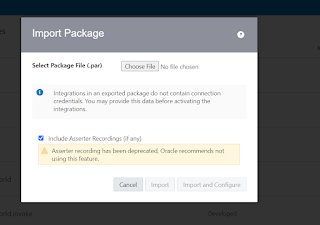













0 Commentaires